Disclaimer: I am not a medical professional and my advice cannot replace talking to your doctor about how to optimize your personal computer setup.
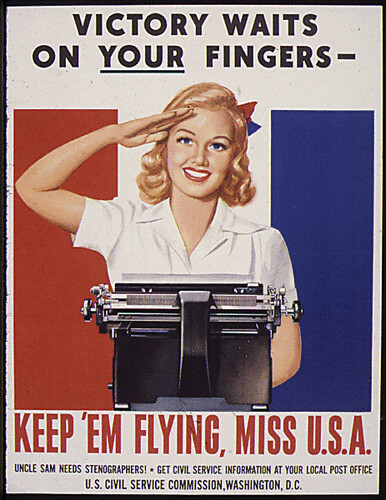 1. Adjust your keyboard. Right now I’m doing something very, very bad: I’m typing with my keyboard on a desk that is above my elbows. According to Cornell University, this is possibly the worst position for a keyboard, although I know that this is how a lot of people type. Who knew using your laptop on—gasp!—your lap would actually be the best typing posture?
1. Adjust your keyboard. Right now I’m doing something very, very bad: I’m typing with my keyboard on a desk that is above my elbows. According to Cornell University, this is possibly the worst position for a keyboard, although I know that this is how a lot of people type. Who knew using your laptop on—gasp!—your lap would actually be the best typing posture?2. If you can’t put your keyboard on your lap, or you find that you still are having wrist or hand strain (I find that my pinkies and ring fingers are usually the most affected by prolonged typing), look into an ergonomic keyboard. These keyboards help force your wrists into the proper posture and often are designed to involve less strain on your fingers.
3. Turn down the lights—the brightness on your monitor, that is. When you use a computer monitor, you are essentially staring into a bright light for hours on end. Look for a little sun-shaped icon on your laptop keyboard or desktop monitor (check your computer manual if you can’t find it) and turn the brightness down as low as it can go. If you use your computer to read a lot of eBooks or long documents (as opposed to browsing the web), look into getting an eBook reader with electronic paper technology, such as the Amazon Kindle or the Sony Reader, which does not use any backlighting.
4. Also, make sure your screen is the proper distance away from you. For those of you that wear glasses, many optometrists now prescribe “computer glasses” which are focused at the distance at which you use a computer (further than your reading glasses, but closer than your regular distance glasses) and which usually have an anti-glare coating to make the backlight easier on your eyes.
5. Another screen-reading tip: the beauty of reading on the computer is that you can adjust the size of the text you are reading without having to get the large print edition of the book. Look for the zoom option in your word processor, web browser, or pdf viewer and make the text the size you need it to be to see comfortably.
6. Finally, keep an eye on your overall posture. Many of us sit at desks all day, and if you aren’t sitting properly, you can be causing a huge strain on your back. Those of you who already have back pain may want to try a standing station, which is essentially an elevated surface for your laptop that allows you to read and write while standing upright. Also, try replacing your desk chair with an exercise ball to improve your muscle tone (and do pilates at your desk!).
Good luck vanquishing the dreaded carpel tunnel syndrome, my fellow computer users. Type safely!
~Lindsey
P.S.- Happy Belated National Punctuation Day! Go semicolons!




2 comments:
How could I have missed National Punctuation Day?! :)
Post a Comment